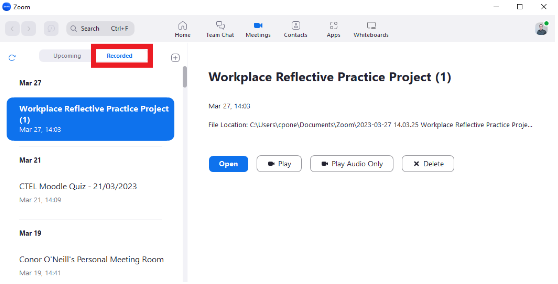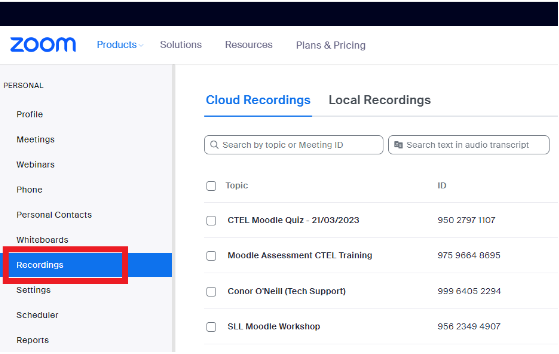Search the knowledge base
Frequently Asked Questions
Click on a question below to reveal its answer.
- What is the Post Date referring to?
Once you have created a Turnitin Assignment in your Moodle module you will be asked to set the Start Date, Due Date and Post Date.
Start Date = when the assignment is open for submissions
Due Date = when the assignment is closed for submissions
Post Date = when your grade and/or feedback is visible to your student group
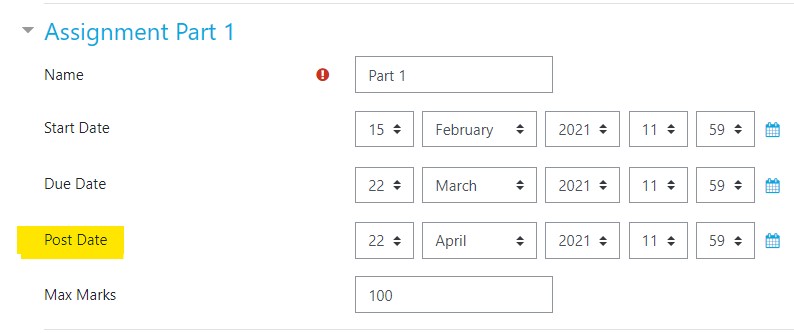
If you have set the Post Date to match the Due Date, students will see their grade and/or feedback immediately. This may be acceptable for continuous assessments. However, for end-of-semester exams it is advisable to set the Post Date to a date after the examination board for your programme has taken place.
If you have any questions or if you encounter technical issues, please email us at moodle@setu.ie from your SETU staff/student email account.
- Zoom Recordings
Introduction
Users with a SETU Zoom license can record locally or to the cloud. If you record locally, then all recordings are stored in C:\Users\[Username]\Documents\Zoom
If you record to the cloud users can view Zoom recordings either from the Zoom App or via the https://setu-ie.zoom.us/ web version.
Open the app and navigate to ‘recordings’:
Or from the web version of Zoom:
Zoom Recordings
All Zoom recordings that are stored in the Zoom cloud are stored within the EU region (Germany for Zoom Recordings and Dublin for Panopto recordings).
Zoom Recording Policy
Zoom users have the option to store Zoom recordings locally or to the cloud. All Zoom recordings that are stored in the Cloud are stored on the Zoom servers in Germany. CTEL will manually delete Zoom recordings every calendar year shortly before the end of semester 1 in that current academic year. The recordings that are targeted for deletion are recordings that were created roughly 14 months previously.
Zoom and Panopto
CTEL has Zoom and Panopto linked. This means that all Zoom recordings that are stored in the Zoom cloud are automatically stored in Panopto. If you record a meeting from a Moodle module via the Zoom activity, then the recording will be stored in the module folder on Panopto and you can access that folder from the Panopto course tool on the Moodle module page. If you record a Zoom meeting that is scheduled via the Zoom App, or from the web version of your Zoom account, then that recording will also be stored in Panopto but will be stored in your personal folder in Panopto.
Technical Support
If you have a Moodle query or need technical support or advice, please send an email to moodle@setu.ie. We operate a helpdesk from Monday to Friday 9:00 am to 5:00 pm.
If you have a password issue, you will need to send an email to the computer services team at computerservices.wd@setu.ie.
If you have a registration issue, please contact the registration team at registration.wd@setu.ie.
- Who can access Moodle?
All WIT staff and fully registered students can access Moodle. Both full time and part time students can access Moodle provided that they are fully registered. Essentially, if you can log onto computers in WIT, then you should be able to log into Moodle. You may not be able to log in to Moodle if your password has expired.
If your Moodle password has expired or you have forgotten your password and would like to reset it, please click on the "Forgotten your username or password?" link located on the login area on the right hand side of the Moodle home screen at https://moodle.wit.ie/.
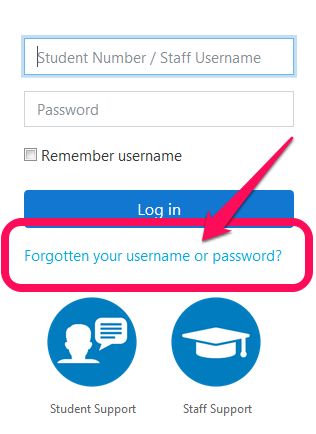
You will then be prompted to enter your username (student number without the W for students) and an email will be sent to the email address stored in your profile area in Moodle. You must be able to access the email account associated with your account in Moodle. By default, this is the email address that you submitted when registering with WIT.
Some email providers may treat the automated email with your new password as spam so please check your junk folder. Please follow the steps set out in the email to reset your password.
1. Be sure to copy and paste the new password to ensure it is entered correctly including symbols and capitals.
2. If the new password does not work it could mean that your account is locked, due to several incorrect attempts. The account will be automatically unlocked after 1 hour. Please try to log in again after this time has elapsed.
3. If the new password is still not working it means that your student password has expired and needs to be reset by the computer services department at 051-845524 or computerservices@wit.ie.
- What if a module has changed and has been replaced by a new module for the current Academic year?
Once you have been assigned as the module lecturer in Moodle you can import content from the old module to the new module by following the steps in this video tutorial.
The Center for Technology-Enhanced Learning is on hand if you require assistance to complete this task. Please email moodle@wit.ie, phone 051-834114 or call to the helpdesk in Room FTG29 in the Technology Building on the WIT Main Campus.
Additional information on importing content can also be found on the official Moodle website in the Import Course Data section.
- If I added content to a module in Moodle in the previous academic year, will it still be available?
If you are lecturing on the same module again this year you can import last year’s content into the new version of the module for the new academic year.
Please watch this short tutorial on how to perform an import. The support staff at the WIT Centre for Technology-Enhanced Learning (CTEL) are on hand if you require assistance to complete this task.
Please email moodle@wit.ie, phone 051-834114 or call to the helpdesk in Room FTG29 in the Flexible Teaching Building on the main campus. Additional information on importing content can also be found on the official Moodle website in the Import Course Data section.
- I am not very technical. Will I still be able to use Moodle?
The answer is yes. Usage of Moodle is not reliant on a prior knowledge of HTML. The best place to begin is to contact one of the WIT eLearning team or attend one of our workshops. We offer a series of one to one workshops, drop in sessions, or group workshops tailored to different types of users.
Check out our list of workshop events for staff on the CPD website. Email the helpdesk at moodle@wit.ie or call 051-834114 or call to the helpdesk in Room FTG29 in the Flexible Teaching Building on the WIT Main Campus if you have any questions at all.
Alternatively, have a look at our Introductory user manual designed for lecturers getting started with Moodle.
- I’m sharing a Course with other Lecturers – How can we divide our Moodle Course between us?
Yes, this remains the same as older version of Moodle. You can share a module with another lecturer or have a separate area in Moodle.
There are a number of options available if you want to share a module with a colleague(s).
1. All work in the same module area
Several may be sharing the one module including lecture notes and resources. In this situation, it may be suitable to all work in the same module area in Moodle. All lecturers must first be added to the module as lecturers in Moodle. This can be set up by sending an email to moodle@wit.ie requesting to be added as a lecturer to a module(please state the CRN number of the module). Alternatively consider option 2.
2. Sub-divide the module into a number of newer modules
If there are several lecturers delivering one module and each desires their own module space in Moodle that only their group of students can access, then it is advisable to sub-divide the module into a number of different modules. Simply send an email to moodle@wit.ie to request a module be broken into a number of different modules and the lecturers added to the new module areas.However, there is one drawback, we in the Moodle office have no way of knowing which lecturer is teaching which group of students as this information is not stored in any central information system. Therefore, a lecturer needs to manage their own enrollments on sub-divided modules.
UPDATE September 2022 - we are no longer facilitating Module Splits
- Is there specific training and support available for staff?
Yes, there are a number of specific workshops and resources available.
Based on your feedback, we have revised our training and associated support resources and now offer a range of follow on workshops tailored for different levels of Moodle users, from beginner to advanced and for academic and administrative staff. Check out our list of workshop events on the CPD website.
Watch out for regular all-staff emails from our office. You can book your place on any workshop event here. You can also contact the helpdesk by email at moodle@wit.ie or by telephone at 051-834114 if you have any specific training requests or general queries.Our helpdesk is located in Room FTG29 in the Flexible Teaching Building on the WIT Main Campus. We are open from 9am to 5pm Monday to Friday (excluding bank holidays). Please call in to see us with your query. We are happy to provide one-to-one training for staff and students on any aspect of Moodle and Technology Enhanced Learning at WIT.
- What can Moodle do for me?
Moodle is a Virtual Learning Environment (VLE), also known as a course management system, used by WIT to help support lecturers in their teaching and students in their learning. Moodle provides areas where lecturers can upload course notes and information, and communicate online with students (e.g. set and collect student assignments, send out class emails, etc.). It has tons of features for students and teachers, and these features expand with every new release by Moodle's international development team.
Moodle has an extensive range of features that can be used to facilitate a variety of pedagogies and approaches including distance and flexible learning; for example, quizzes can be used to support self-directed learning, discussions forums to support peer and group based learning, and adobe Connect to support virtual delivery of lecturers, etc.
WIT lecturers can use Moodle to complement and enhance face-to-face lectures by providing a central online location to access the learning resources and associated activities. It can be used to supplement direct class instruction and/or provide self-paced, interactive online learning opportunities.
School offices and their associated administrative staff also use Moodle to share information and resources relevant to their students and staff members.
Some typical features of Moodle are:
- Assignment submission
- Discussion forum
- Files download
- Grading
- Moodle instant messages
- Online calendar
- Online news and announcement (College and course level)
- Online quiz
- Wiki
Moodle's infrastructure supports many types of plug including:
- activities (including word and math games)
- resource types
- question types (multiple choice, true and false, fill in the blank, etc.)
- data field types (for the database activity)
- graphical themes
- authentication methods (can require username and password accessibility)
- enrollment methods
- content filters
- I want to set up a new module but I have no CRN number. What do I do?
You can contact the relevant School secretary and request the CRN number for a specific module. The CRN number is a five digit number that uniquely identifies a module. Once you have obtained the CRN number, email it to moodle@wit.ie requesting to be added as a lecturer to the module. If you want to set up a module in Moodle, which has no set CRN number (e.g. for training purposes, for sharing information with partners), then briefly state the intended purpose of this module in an email to moodle@wit.ie.
- I am worried that attendance will fall if I put my course content in Moodle. Is this a problem?
Making course material available to students in electronic format in Moodle works to enhance the lecture experience. Reading lists, articles, assignments and news forums are all useful tools that help to improve the learning that takes place in and outside of the classroom. For example, making material available to students to read in preparation for more indepth discussion in class can maximise the learning that takes place during lecture time. Lecturers have experimented with different approaches to ensure that attendance does not reduce if content is added to Moodle.
These approaches include:
- Making the content available for a limited time to encourage students to keep up to date, e.g on a weekly basis so that content is only available for one week at a time,
- Adding additional reading, case studies and supplementary resources to Moodle and adding core lectures when coming closer to exams and revision time, etc.
However, general feedback from lecturers has indicated that placing content in Moodle in a structured manner to complement traditional face to face delivery does not negatively affect attendance. This is in line with the results of an annual survey undertaken by several Irish universities and Institutes of Technology where respondents strongly indicated that they were not more likely to miss class if content was added to Moodle.
- How long will my course materials stay in Moodle?
Your module materials will remain in Moodle as long as you leave them in place for that academic year. Modules will appear blank again in the following academic year. It is the lecturer's responsibility to import their content from one academic year to the next as required. Please watch this short video tutorial outlining how to import content from one academic year to another in Moodle.
- I am new to Moodle. Where can I get training with Moodle?
There are a number of specific workshops and resources available. Based on feedback from staff members, we have revised our training and associated support resources and now offer a range of follow-on workshops tailored for different levels of Moodle users, from beginner to advanced and for academic and administrative staff.
Check out our list of workshops on the Moodle training website. We offer a series of one-to-one workshops, drop-in sessions, or group workshops tailored to different types of users. Please e-mail the helpdesk at moodle@wit.ie or call 051-834114 or call to the helpdesk in Room FTG29 in the Flexible Teaching Building on the WIT Main Campus if you have any questions at all.
Alternatively, you can browse our Introductory Manual designed for lecturers getting started with Moodle.
- How long does it take to get a new module set up in Moodle?
Initially, you will be assigned to the modules in Moodle that you are timetabled on as per the timetabling system information one week prior to the start of each semester.
After this date, the Moodle team will be individually updating a lecturer's allocation only when requested to do so to reflect changes to timetables. On average a new module can be set up in Moodle within one working day of the request being received.
Please send an email to moodle@wit.ie to request editing rights to any module you need access to quoting the relevant CRN number. If there are already lecturers assigned to the module in question and they have content in place, we will need to contact them to get permission to add you to this module.
Download the Getting Started With Moodle 2 Guide here.
- How do I get lecturer access to a module in Moodle?
Initially, you will be assigned to the modules in Moodle that you are timetabled on as per the timetabling system information one week prior to the start of each semester.
After this date, the Moodle team will be individually updating a lecturer's allocation only when requested to do so to reflect changes to timetables. On average a new module can be set up in Moodle within one working day of the request being received.
Please send an email to moodle@wit.ie to request editing rights to any module you need access to quoting the relevant CRN number. If there are already lecturers assigned to the module in question and they have content in place, we will need to contact them to get permission to add you to this module.
Download the Getting Started With Moodle 2 Guide here.