Question Bank
Introduction
The Question Bank feature allows a lecturer to create, preview, and edit questions in the Moodle database. Questions are organized into categories. Initially, each course has only one category called "Default". It is good practice to create more categories to organize your questions. This not only makes it easier to find questions but makes the use of random questions and matching questions easier.
The question-editing screen shows the questions from the currently selected category. You choose this category from the Category: drop-down menu. Using the tick box below that menu you determine whether to also show the questions from all subcategories.
If a question is deleted when it is still being used by a quiz, then it is not removed from the database, because that would cause all sorts of problems. Instead, it is just set to hidden. 'Also show old questions' is for showing these hidden questions.
Before you start
Watch out for duplicate questions, the naming convention you use will very very important and as your question bank grows it becomes harder to identify questions hence the use of categories, however, we have seen question being duplicated by the Lecturer when in edit mode, so please remember to check for duplicate questions, think about naming conventions and make use of categories.
Adding Questions
When using questions from a category inside a question bank is straight forward, to view or edit the question bank in your module click on the cogwheel in the top right of the module screen, click on 'more' at the bottom of the list, on the next window scroll down to and click on Question Bank, now you are in the Question Bank and you can add questions here.
Note: Its important that you dont copy and paste from MS Word to Moodle, use a text editor as a medium, so copy from MS Word to your Text Editor, then copy from your Text Editor to Moodle - Sublime is a cross platform text editor- download from here
Adding a Category
Note: you can also add categories from this screen, scroll to the bottom of the screen and add a new category by typing your new category name and select its parent category, normally the 'Default' category.
Technical Support
If you have a Moodle query or need technical support or advice, please send an email to moodle@setu.ie. We operate a helpdesk from Monday to Friday 9:00 am to 5:00 pm.
If you have a password issue, you will need to send an email to the computer services team at computerservices.wd@setu.ie.
If you have a registration issue, please contact the registration team at registration.wd@setu.ie.
Step 1 - click on the cogwheel in the top right of the module screen

Step 2 - Click on 'more' at the bottom of the list
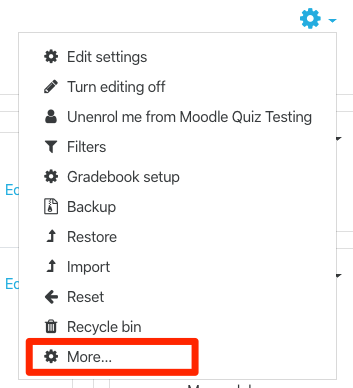
Step 3 - on the next window scroll down to and click on Question Bank
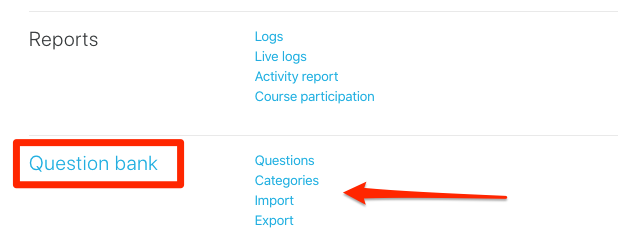
Step 4 - now you are in the Question Bank and you can add Questions here
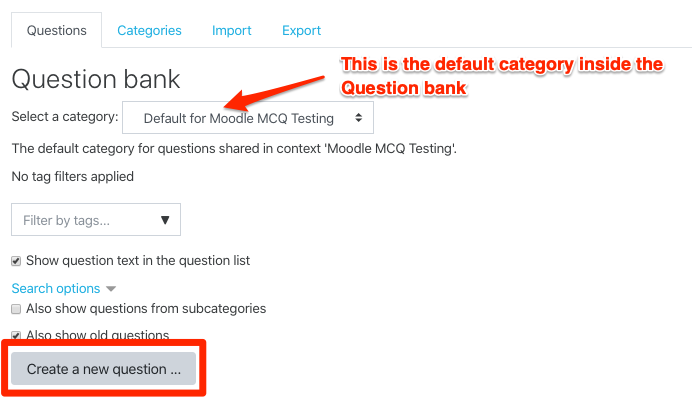
Step 5 - you can add many different types of questions
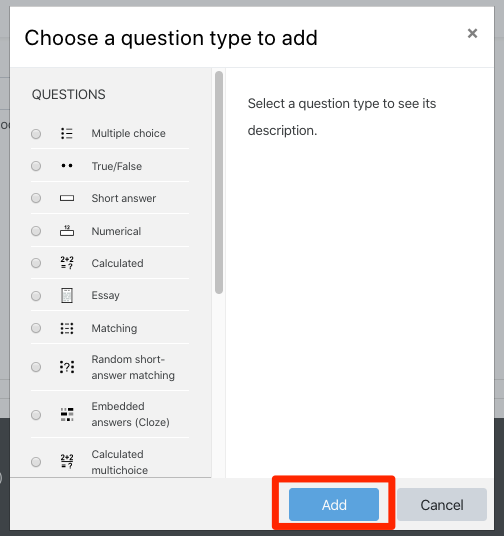
Note: you can have multiple types of questions inside this category - the type of question will depend on your topic area and individual requirements for the assessment.
Watch the screencast