External Examiner
At the request of the editing lecturer, the CTEL team will enrol external examiners to Moodle modules. This post describes the access rights the external examiner has when they are enroled in a Moodle module as an External Examiner or as a Non-Editing Lecturer.
The 'External Examiner' role - (if you enrol the Extern with the 'External Examiner' role)
- The extern will only see gradable content i.e. Quizzes, Turnitin Assignments, Discussion Forums etc.
- The extern will not see course notes that the lecturer has uploaded (see point 3 below for exception)
- The extern will see files such as Word, PowerPoints, PDF etc that are located inside a folder, if the files are located outside a folder the extern will not be able to view those files
The 'Non-Editing Lecturer' role - (if you enrol the Extern with the 'Non-Editing Lecturer' role)
- The extern will see all course notes that the lecturer has uploaded.
- The extern will see all gradable content i.e.Quizzes, Turnitin Assignments, Discussion Forums etc.
- The extern will not be able to edit the settings of the module or change the layout, or change the content.
Exam Script, Marking Sheets, Marking Rubrics, and Results for access for Externs
You can upload Exam Scripts, Marking Sheets, Marking Rubrics, and Results etc. However, you must create a folder first and then place any Exam Scripts, Marking Sheets, Marking Rubrics, and Results, etc. in that folder. The extern will be able to see the files inside this folder (or any other folder in your module) but they won't be able to see your other files outside a folder.
If you have any questions or if you have technical issues, please email us at moodle@setu.ie.
Steps
Step 1 - navigate to the Participants list
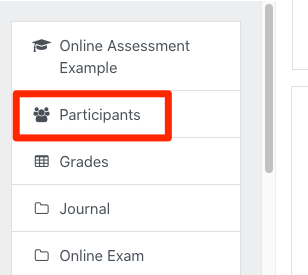
Step 2 - enrol
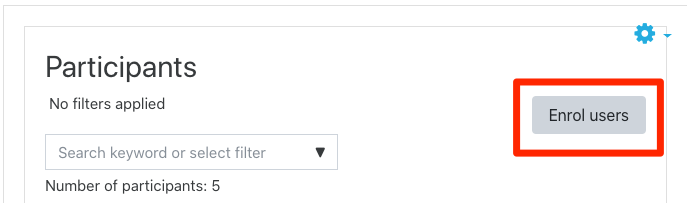
Step 3 - Search for the Extern and make sure you choose the role 'External Examiner'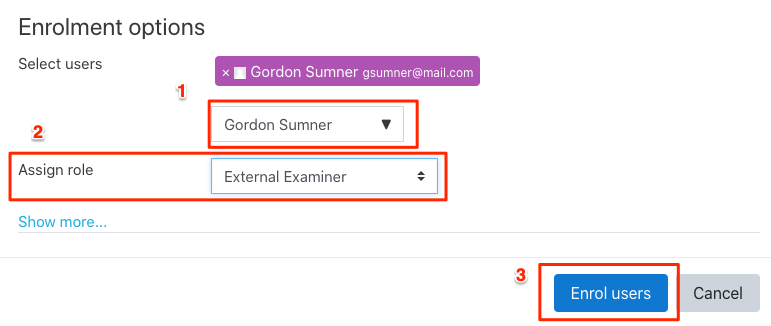
Note: If the Extern does not have a Moodle account, send a request to moodle@setu.ie with the Externnal Examiners email address, Firstname and Surname, also there may be a case where you want the extern to see your course notes in that case choose 'Non-Editing Lecturer' instead of 'External Examiner' as the role.
Video for the External Examiner
This video is a getting started guide for the external examiner. If you want to share this with your external examiner, please right click on the video and copy the URL and email that URL to the external examiner.