How do I change the title image for my module in Moodle?
We have added a default image to Moodle and users are encouraged to replace the image for their module. You first need to find an image that you would like to use for your module and save it on your computer or storage device (USB stick, etc). You should consider the copyright considerations and only use images that have appropriate copyright clearance.
Locate an image and resize it
You need to resize the image so it will be displayed correctly in Moodle. The image should be 450 pixels wide and 300 pixels high. Once you have located an appropriate image and resized it, you can log into Moodle and add it to your module area.
Edit Settings
Open the module in question and click on the drop-down menu in the top right of your screen. (cog wheel) Now select the Edit Settings option from the top of that menu.
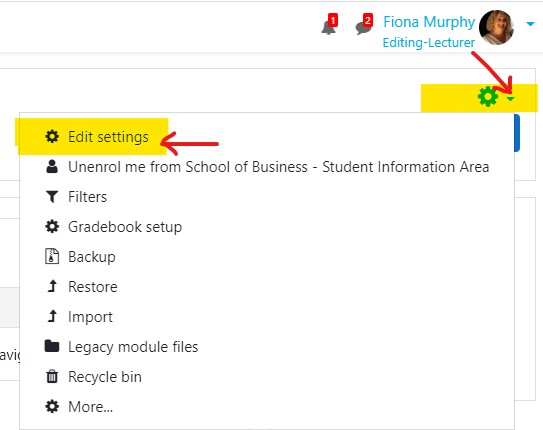
Click and drag your image
On the page that follows click and drag your image into the Module summary files area and then click the Save changes button at the bottom of the page.
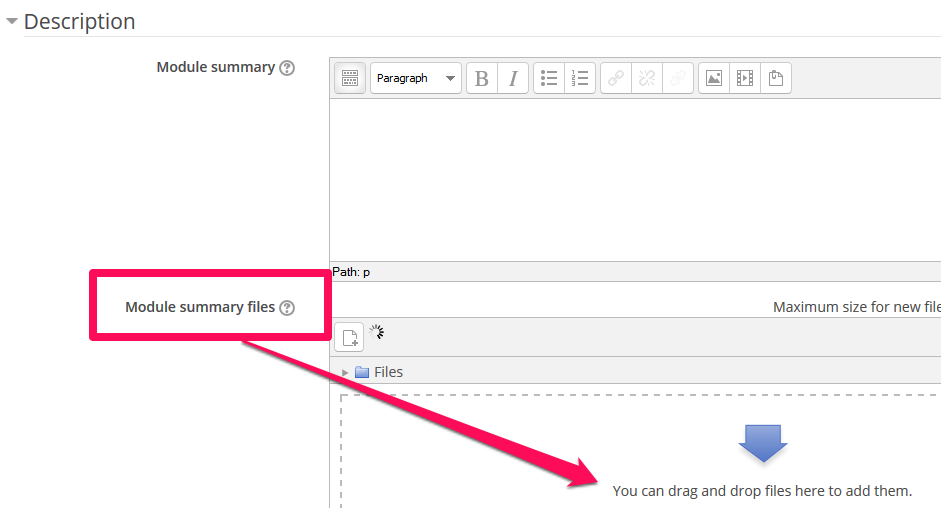
Your new image will now be displayed beside the module title making it easily recognisable to the enrolled users.