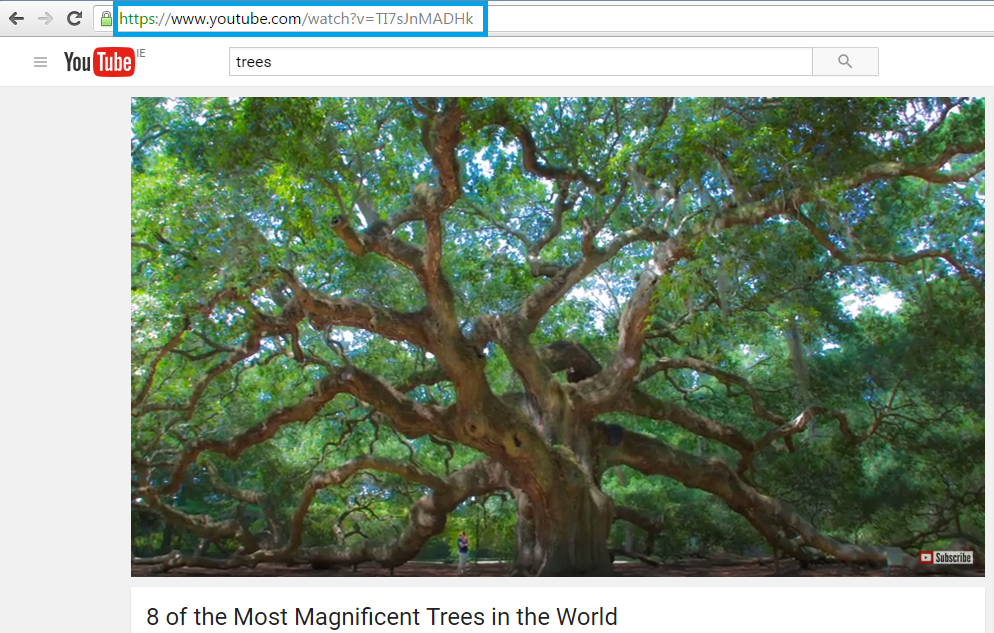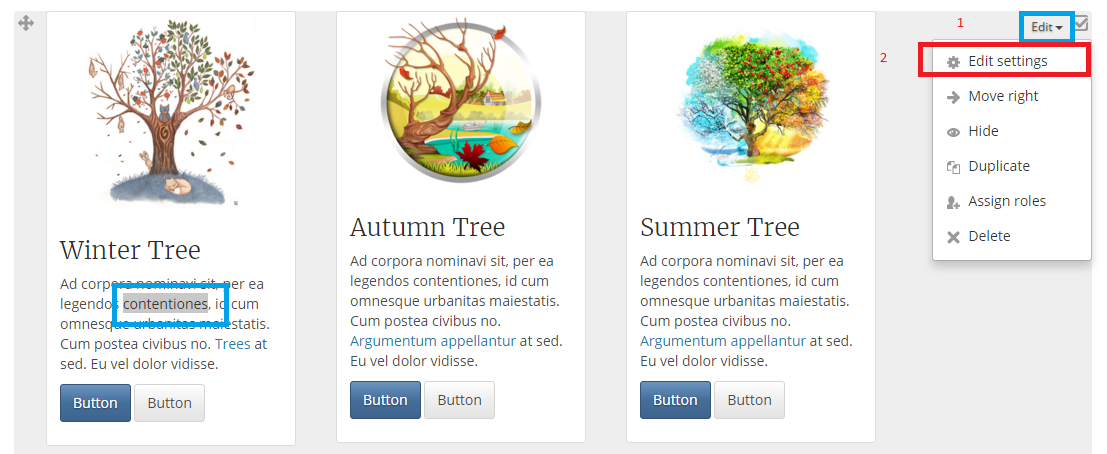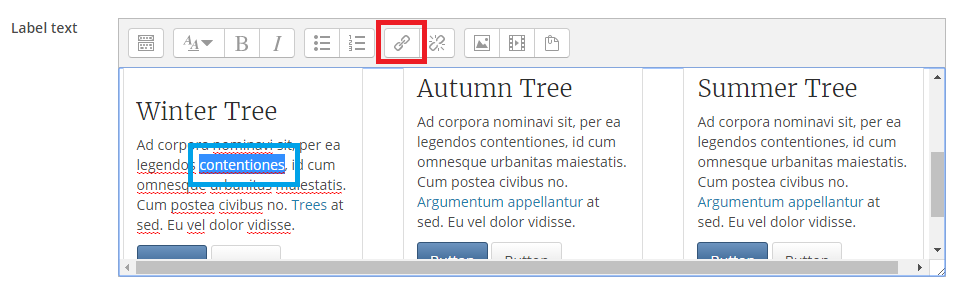Hyperlinking to a Video in your Moodle Module
If you want to link to a video either from youtube or vimeo and each time you copy the URL (the web address of the video) and use the link functionality in Moodle to link to the video, it will automatically embed i.e. you see the actual video instead of the link. There are a couple of solutions to this problem.
The non technical solution
The non technical solution
Step 1 - Find the video you want to link to
Navigate to Youtube/Vimeo and locate the video you want to link to from Moodle and copy the addess of the video, see figure 1 below
Figure 1.
Step 2 - Navigate to the Location in Moodle
When you have copied that URL then open your preferred URL shortener i.e. Google URL Shortener or Bitly and paste in the URL you just copied, then copy the shortend address.
Back in Moodle, locate the text you want to use as the Hyperlink then click and highlight the text then insert the shortend code you just coied, see figure 2 below.
Figure 2.
Step 3 - Link your video
Then when you are in edit mode, you will need to hightlight your prefered text then click on the link icon
Figure 3.
Click the save button and view your changes
The Technical Solution
The Technical Solution
Navigate to Youtube/Vimeo and locate the video you want to link to from Moodle and copy the addess of the video, see figure 1 above
Copy the URL so that you have https://www.youtube.com/watch?v=TI7sJnMADHk
Now place embed=no& after watch? and before v= so that you end up with https://www.youtube.com/watch?embed=no&v=TI7sJnMADHk
All you now have to do then is repeat steps 2 and 3 above
Technical Support
If you have a Moodle query or need technical support or advice, please send an email to moodle@setu.ie. We operate a helpdesk from Monday to Friday 9:00 am to 5:00 pm.
If you have a password issue, you will need to send an email to the computer services team at computerservices.wd@setu.ie.
If you have a registration issue, please contact the registration team at registration.wd@setu.ie.