How do I upload a file to Moodle?
You can now drag and drop files (PDFs, Word documents, PPT presentations, etc.) directly into Moodle. PDFs are the preferred format as they are easier to view on all devices and can be useful for students with diminished eysight.
NOTE: Drag and drop works with all popular web browsers, including Chrome, Firefox, Safari, etc. To use drag and drop with Internet Explorer, you must have Version 10 on your computer: drag and drop will not work correctly with Version 9 or previous versions of Internet Explorer.
Turn Editing On
With the editing button turned on go to the section of your module where you would like to display the file and click on Show to expand the section.
Click And Drag
Click on the file that you would like display in your chosen section and drag it into place.
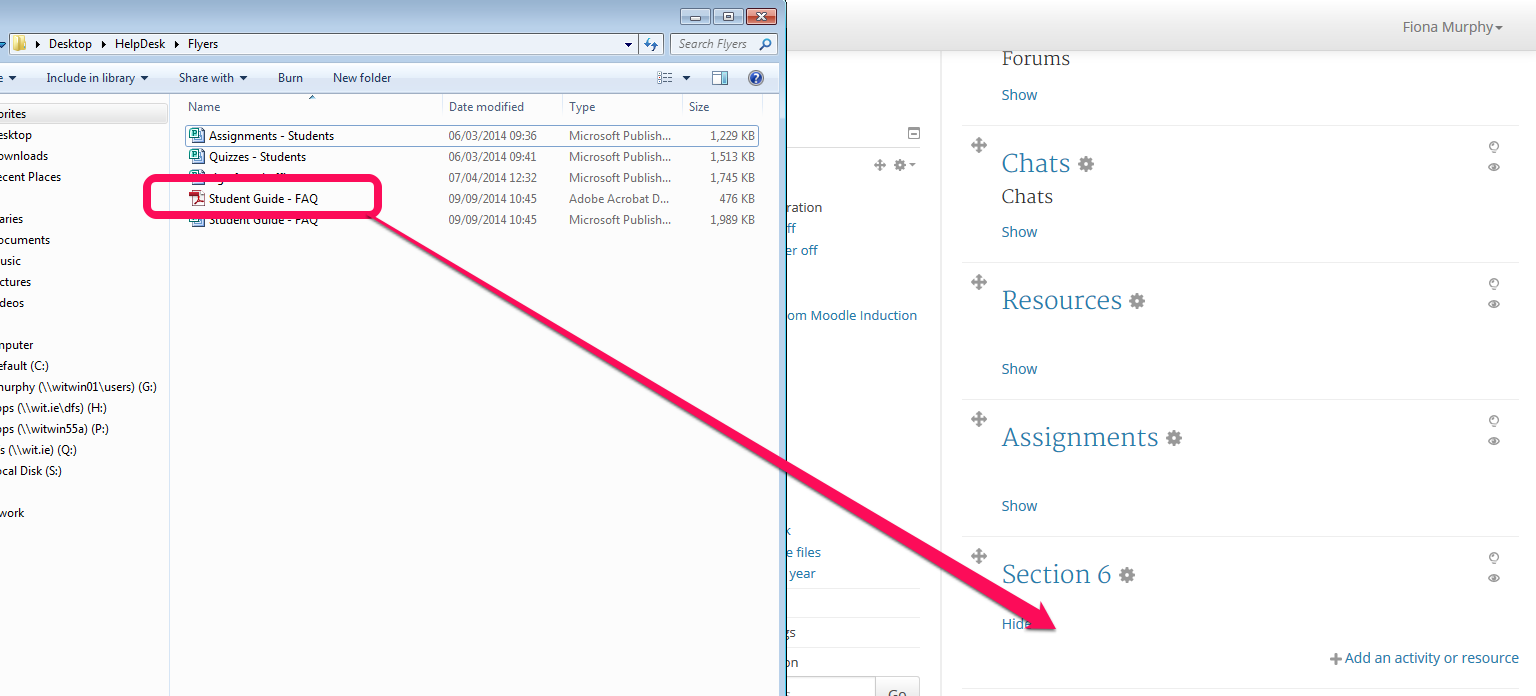
PDFs are the preferred format as they are easier to view on all devices and can be useful for students with diminished eysight.
Reposition The File
You can reposition the resource (file) by clicking on the directional arrow beside it and dragging the file into it's new location within the section or into another section if preferred.