How can I best stream a video file within my module in Moodle?
We recommend that lecturing staff avail of the HEAnet Media Hosting Service (HMH). HMH provides hosting, transcode, streaming and podcast of video and audio content for HEAnet member institutions. Users can upload their original videos using an easy-to-use upload form. The videos are transcoded into formats suitable for streaming and podcasting. Once transcoded the videos can then be embedded in your Moodle page, or viewed using a unique URL.
Log into the HEAnet Media Hosting (HMH) site
Go to the login page on the HMH site.
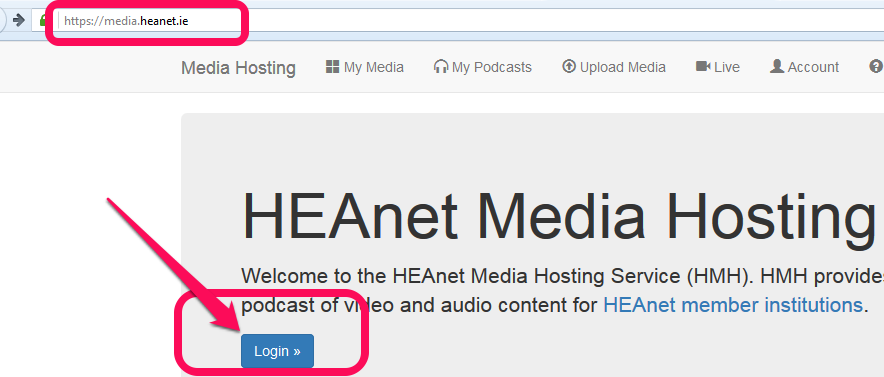
Select Waterford Institute of Technology from the list of member institutions.
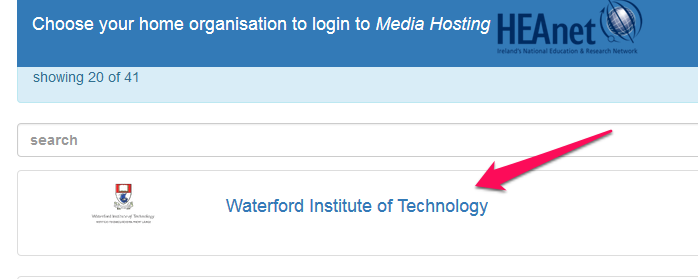
Then use your WIT username and password to log in.
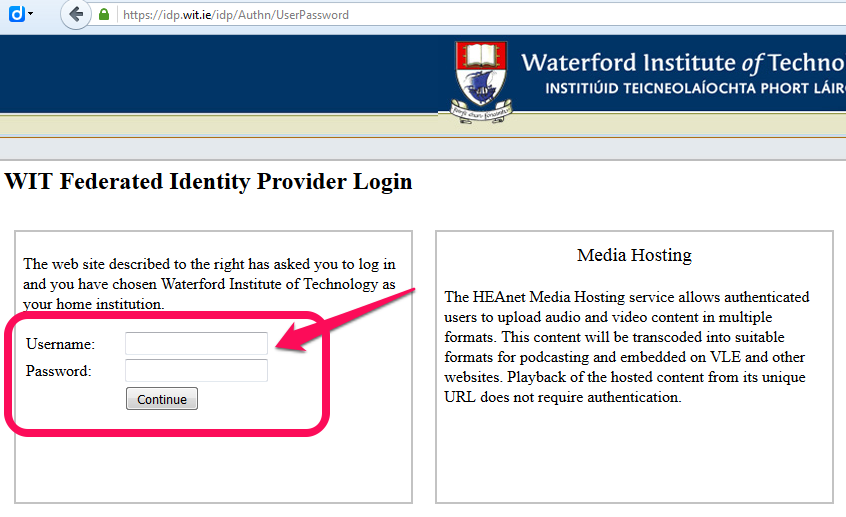
Upload your video files to the HMH site
Click on the Upload Media option in the menu at the top of the page.
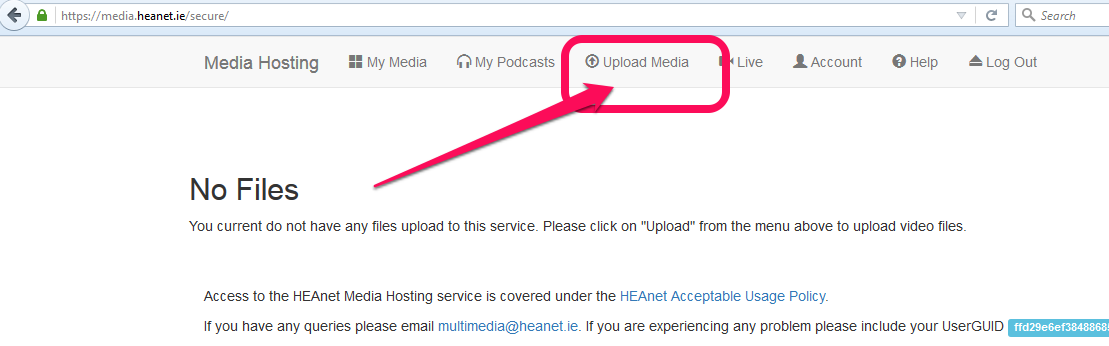
Browse for your files on your PC and then upload them to the HMH site. Please note that the recommended file type is MP4 and the file size limit is 2GB.
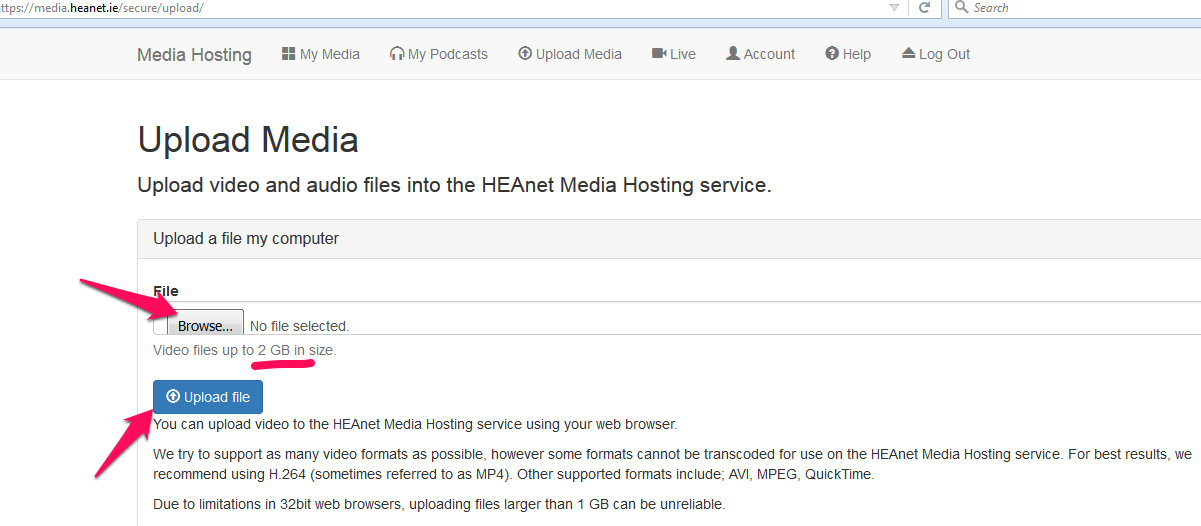
Once imported you can edit the details for your video file such as the thumbnail that will appear in Moodle using the tabs under the image. The unique URL for your file appears under the Share tab and is called Public Link to Your Video. If you copy and paste this URL onto your Moodle page it will open to play on the HEA site.
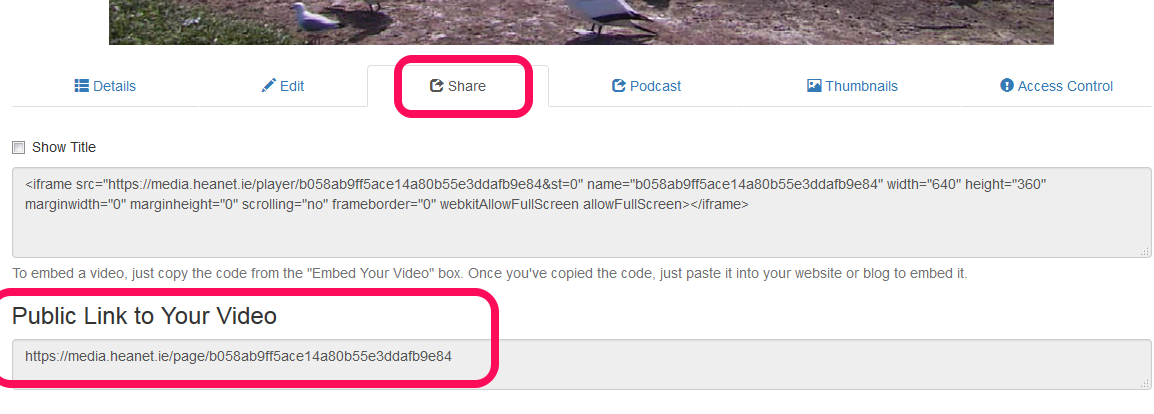
A much better option is to play the video within your Moodle page as follows:
Playing the video within your module in Moodle
Open the module in Moodle where you would like your students to view the video. With editing turned on add a Label from the list of activities and resources. In the window that follows select the video option as shown here and then click on the Browse respositories button.
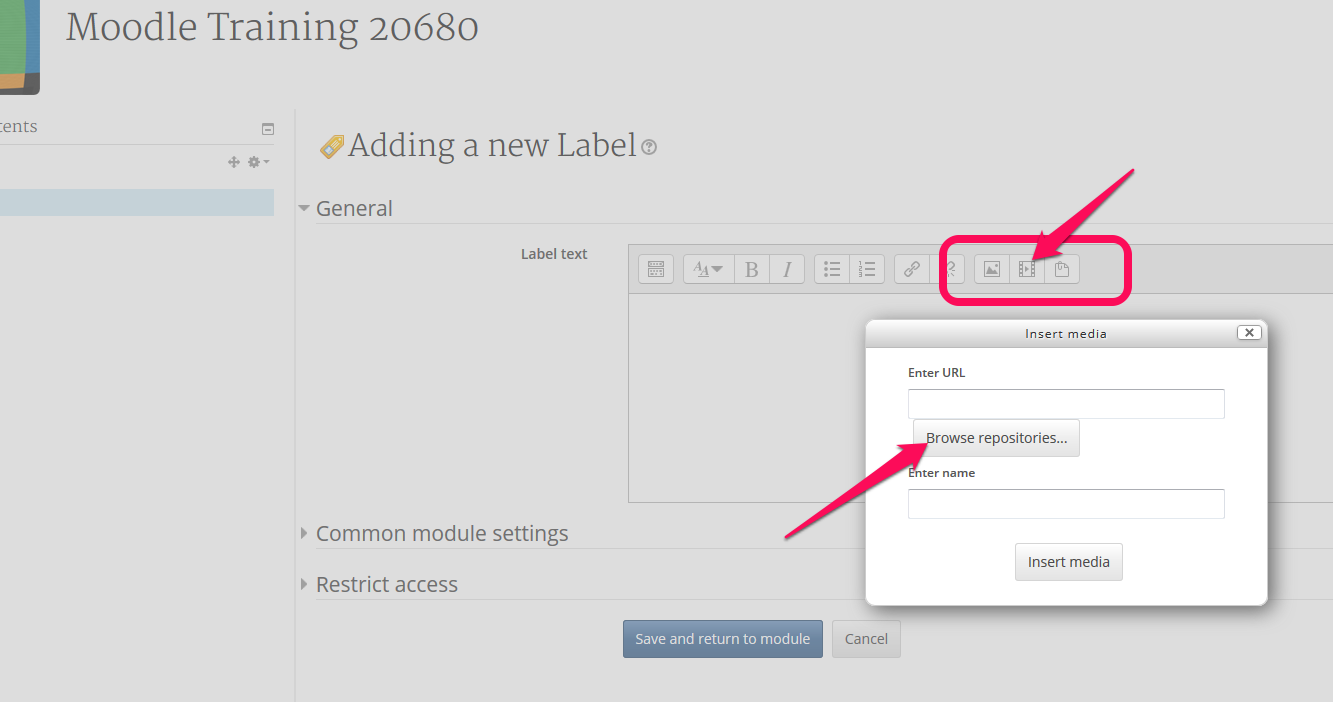
In the window that follows you should select the Heanet Media: List. What follows is a list of video files that you have so far uploaded to your HEAnet Media Hosting account. Just click on the video that you want to include in your module to proceed.
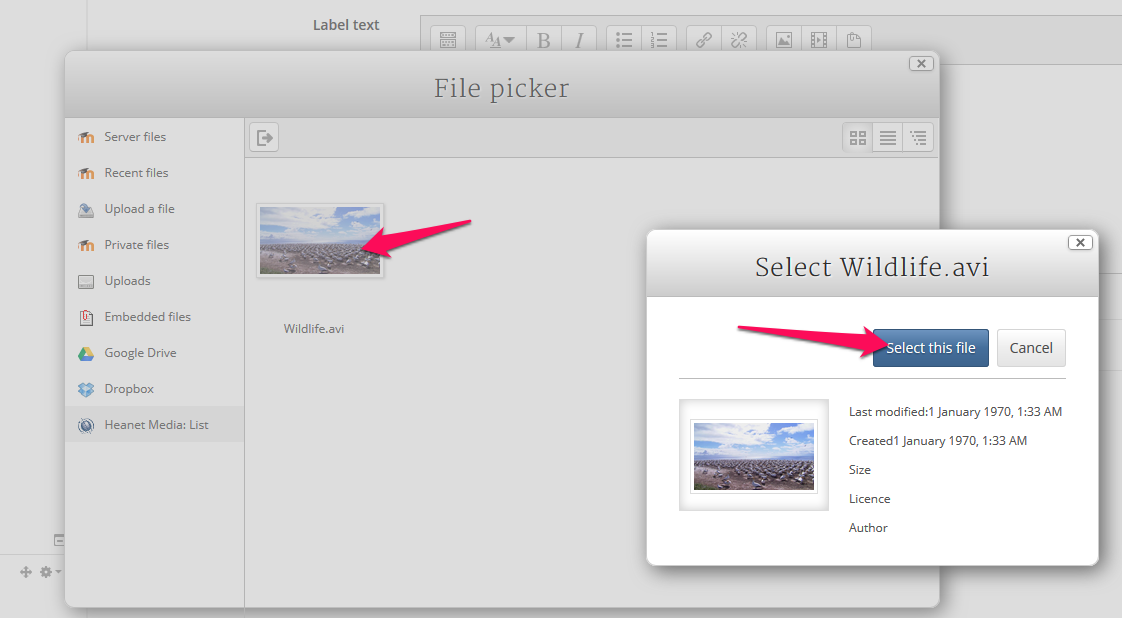
Select this file and then click on the Insert Media button. You can now Save and return to module as usual.
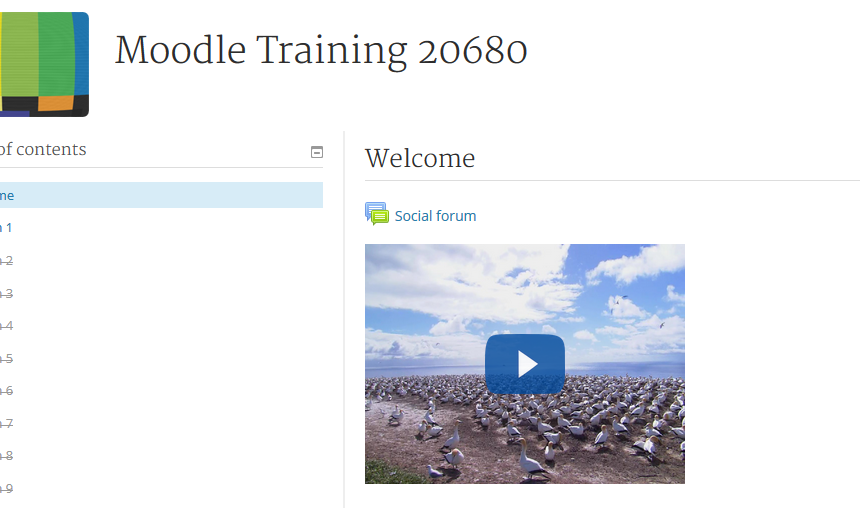
Your chosen video file is now ready to stream from with your Moodle page.
Technical Support
If you have a Moodle query or need technical support or advice, please send an email to moodle@setu.ie. We operate a helpdesk from Monday to Friday 9:00 am to 5:00 pm.
If you have a password issue, you will need to send an email to the computer services team at computerservices.wd@setu.ie.
If you have a registration issue, please contact the registration team at registration.wd@setu.ie.