Can I link to a website from Moodle?
It is often useful to provide a link to an external website for students. It may be a link to an interesting article, a potential employer’s website, a video, a blog from an industry expert, etc. Here’s how to add a link (or URL) to a web resource.
Copy the URL
Go to the desired website and copy its URL from the top of the screen (Highlight URL with mouse, then right-click mouse button for ‘copy’ option). This same procedure applies for linking to YouTube videos.
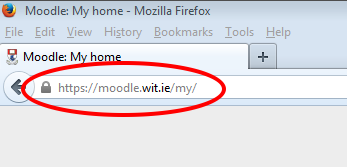
Turn editing on
Return to Moodle and Turn editing on in the module where you want to add the web link.

Select the URL option
Click the Add an activity or resource link in the desired topic area and select the URL option from the pop-up window (scroll down to the end of the list).
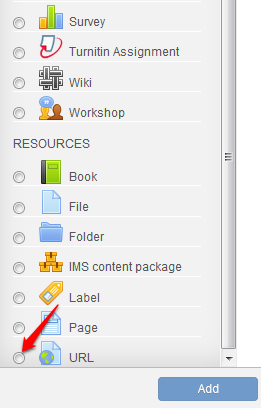
Name the URL
On the resulting page, insert a name for the link and a short description and then paste the web address (URL) in the External URL box.
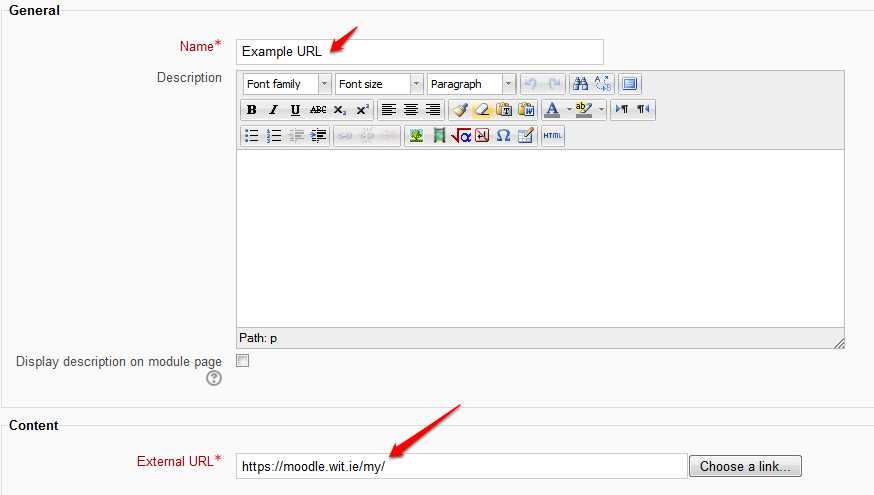
Select 'In Pop-Up' option
In the ‘Options’ box, select 'In pop-up', so that your desired web page opens in a separate window.
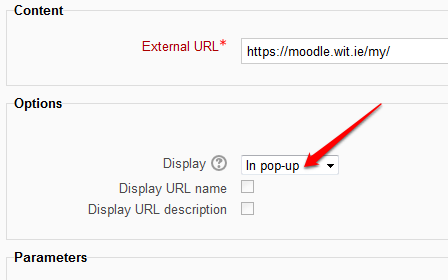
This ensures that students don’t accidentally close their Moodle session when they are finished viewing the web page. Click 'Save and return to module' at the end of the page.