How do I backup my module?
As a lecturer, it is good practice to regularly download a recent backup to your own computer or OneDrive for additional protection. You can create a backup of any module area in Moodle once you are assigned as a lecturer to that module. This backup will create a copy of all the resources and activities in that module area. No student data will be contained in the backup for security purposes.
Unfortunately, Moodle is unable to retain module content indefinitely so it is good practice to regularly backup and download your module to your own computer or OneDrive for additional protection.
You can create a backup of any module area in Moodle once you are assigned as a lecturer to that module. This backup will create a copy of all the resources and activities in that module area. No student data will be contained in the backup for security purposes.
The backup can be created as follows:
Click the Backup option
From within the module you wish to backup, click on the 'More' menu item (situated in the secondary navigation, under the module title) and choose 'Course reuse' in the resulting drop-down menu.
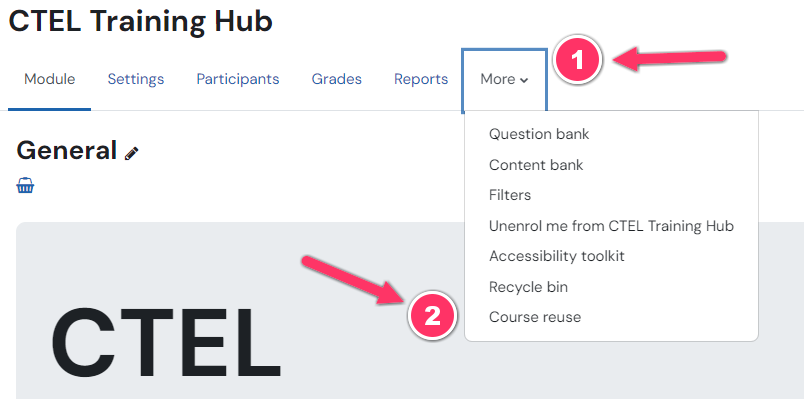
You will be brought to a general purpose page from where you can perform a number of archival related tasks on your module.
Edit the Backup settings
Next, you will need to change the dropdown from 'Import' to 'Backup'.
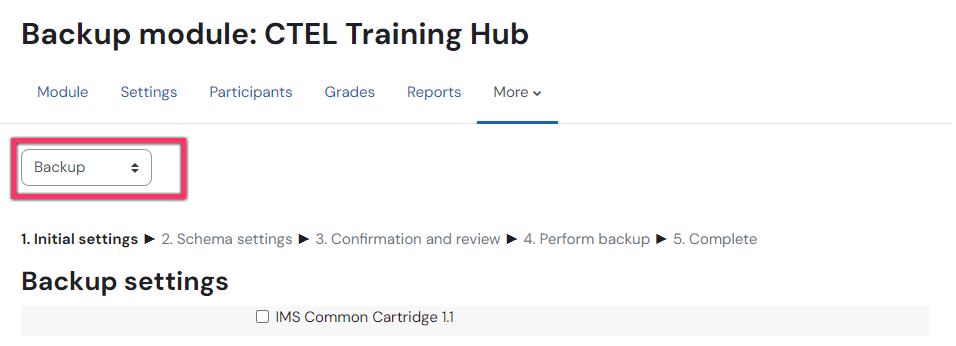
You can select and/or deselect various elements of your module to back up in the screen that follows: - if you only want to backup content and the design and structure of your module then it's a good idea to deselect the users.
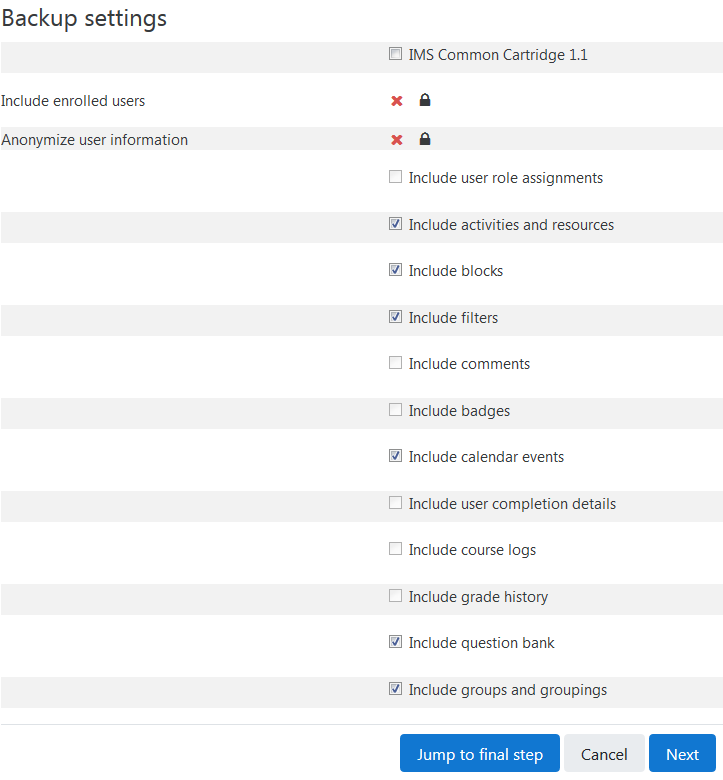
Click Next when you are happy with your selection. Click Next again on the page that follows. You can choose to rename the backup file at the top of this page for easy identification. You must enter .mbz at the end of the file name. Now click on the Perform Backup button at the bottom of the page.
Complete Backup
The backup process can take a few minutes to complete on Moodle. Once complete a confirmation screen will appear. The backed up module can now be downloaded to your device or restored to another module in Moodle.

Storing in OneDrive
We mentioned above that OneDrive is a good place for long term archival of your Moodle modules. Here's how you can permanently store the Moodle module backup you just created in OneDrive.
Go to https://www.microsoft365.com/apps and sign in to Microsoft 365 using your SETU campus identity.
Select 'OneDrive' from the list of Microsoft 365 apps. to open your personal OneDrive folder, for managing your files stored in the Microsoft 365 cloud.
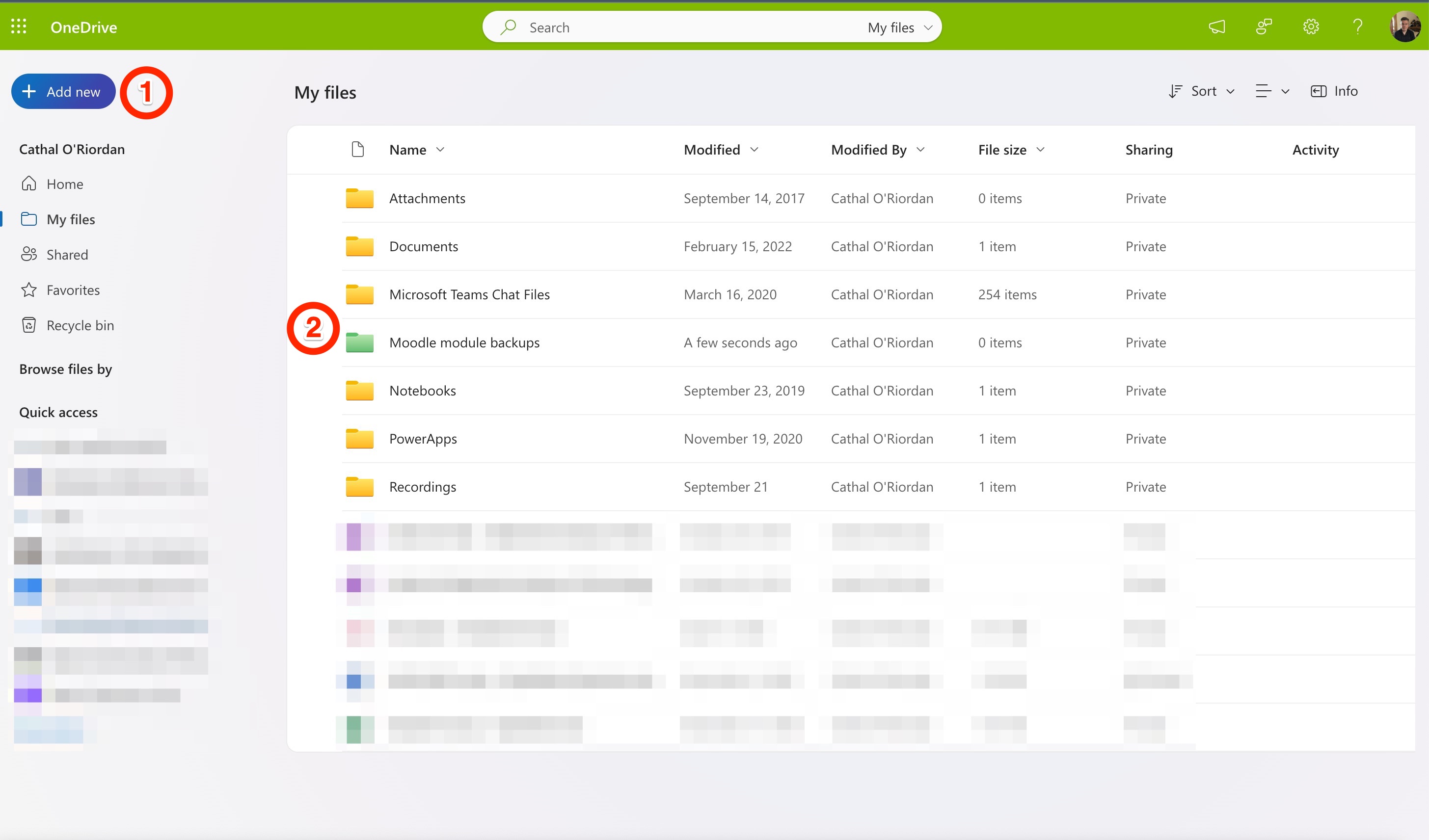
Within your OneDrive it's advisable to create a folder to store your Moodle module backups. Click on 'Add new' and choose 'Folder'. Give your new folder a memorable name as we have done in the screenshot above.
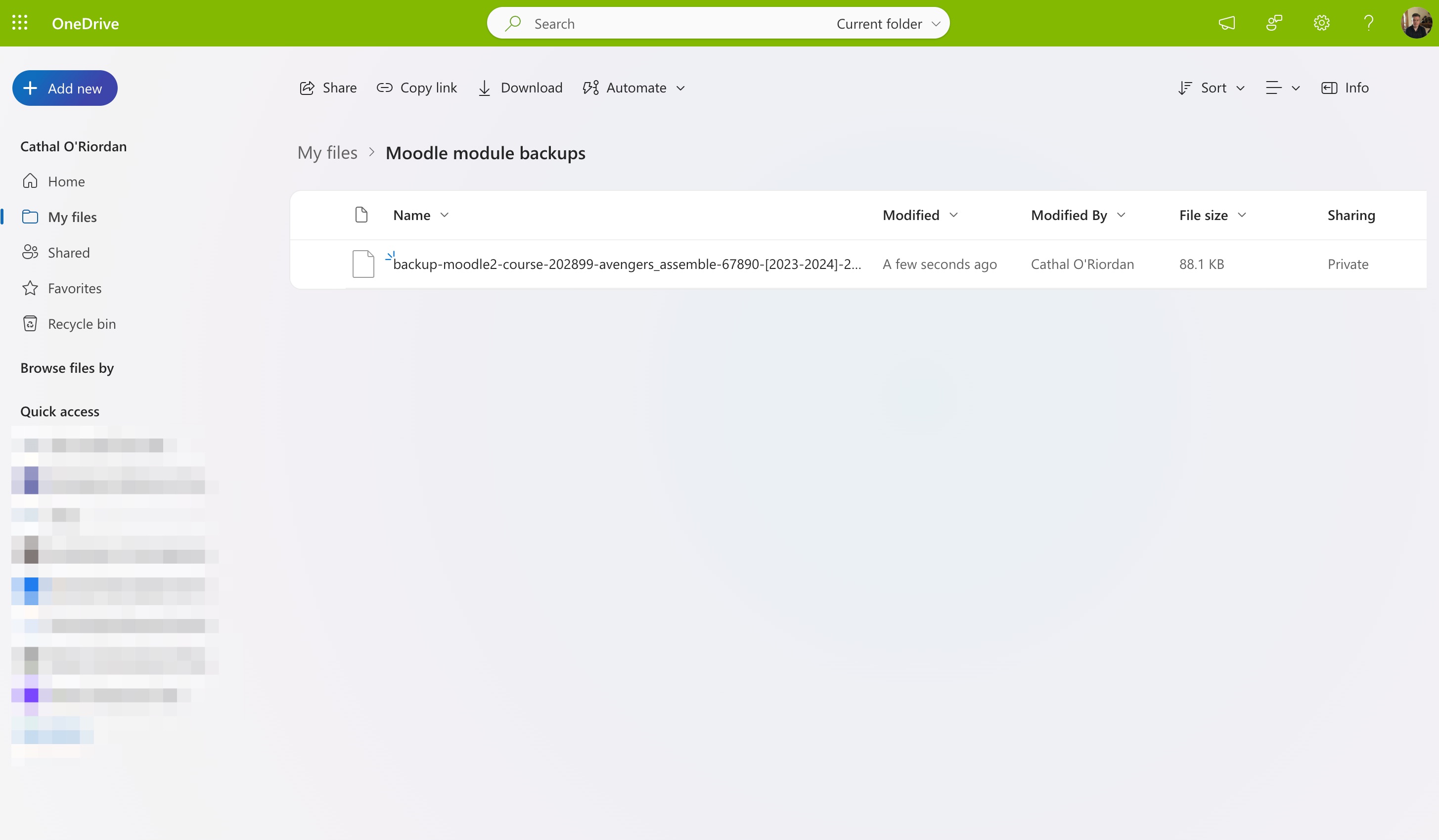
Finally, drag your Moodle module backup file over the new OneDrive folder you have just created and drop it. It will be uploaded to it's new location. Your Moodle module backup has been uploaded to the cloud.
You may also find the following articles useful:
Technical Support
If you have a Moodle query or need technical support or advice, please send an email to moodle@setu.ie. We operate a helpdesk from Monday to Friday 9:00 am to 5:00 pm.
If you have a password issue, you will need to send an email to the computer services team at computerservices.wd@setu.ie.
If you have a registration issue, please contact the registration team at registration.wd@setu.ie.