Can I add a folder/folders to my module area?
A folder allows a teacher to display several course resources together. Using a folder to display resources is neater than displaying files one by one in a list. It takes up less space on the course page.
The downside is that at present you are forced to download files stored in a folder resource. You cannot have (for example) a folder of pictures where the user can view the pictures in Moodle without a download.
In the new version of Moodle folders can be quickly and easily dragged and dropped into your module area as follows.
Zipping/compressing the chosen folder
Folders you wish to upload to Moodle have to be zipped or compressed first. How you do this depends on your computer and operating system. Generally speaking you can right click on the chosen folder and select the Add to Zip file option. You are now ready to add this zipped folder to your module area in Moodle.
Adding the folder to your module area
First of all, click on the Turn Editing On button in your selected module. Then, drag and drop the zipped folder onto the course section where you would like it to appear.

In the next screen click the Unzip files and create folder option and click Upload.
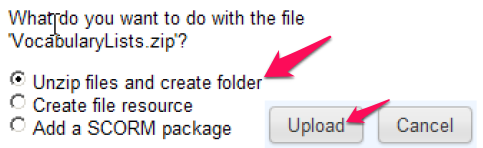
If necessary you can edit the title of the folder by clicking the pencil icon.
![]()